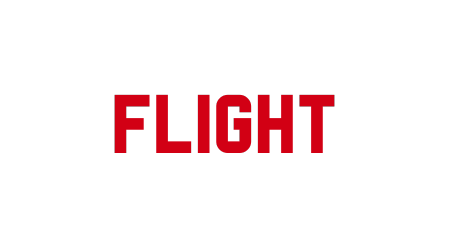Roland RP102 digital piano functions and key secrets - Hong Kong Feiteng Music Center
Share
Don’t understand how to operate rp102? Today I will teach you how to use hidden function keys to activate all functions of rp102! There are also some functions that cannot be opened in the app, so be careful ~ Although I say this, it is basically recommended to use a mobile phone or tablet to operate this rp102, so you still need to learn the piano partner 2 app How to use
If you are not familiar with RP102, or have never seen it in person, you can read the editor's brief introduction first. Roland RP102 is a slide-type electric piano mainly for home use. The front and rear depth is about 42.3 cm (a little smaller than 302). (only), it is equipped with Roland’s 4th generation keyboard and Roland’s tone core. It also has Bluetooth app and Bluetooth page turning function for wireless control. It is very suitable for practicing at home. The advantage of RP102 is that it can be used with mobile phones or tablets. The app is connected to the operation, so it is still recommended to use it this way. So here is how to use the keys to turn on the function!
The keys of RP102 are counted from the lowest on the left: be careful not to miscalculate the keys! The symbols with c all sound like Do. The red asterisk represents the function that needs to be saved separately (otherwise it will return to the default value when reopened). Function+orange origin means that it will return to the default value after being pressed.
First hold down Function and then press the following keys
- C1 area: There are 15 kinds of sounds to choose from.
- C2 area: built-in music classification, built-in volume acquisition, internal and external SMF format playback, and playback stop.
- C3 area: built-in track selection, metronome volume adjustment.
- C4 area: metronome start and stop, time signature, and speed adjustment (commonly used ~ because it cannot be adjusted in the app).
- C5 area: sense of space, brightness adjustment, double piano on.
- Area C6: Keyboard touch, main tuning, transposition.
- C7 area: Bluetooth app is turned on and Bluetooth page turning mode is adjusted.
- C8: The automatic power off function is turned off.
Advanced setting function! A must see!
The editor will help you explain the advanced settings (rarely used, but necessary for specific occasions~) Please follow the picture above!
- Speaker setting function: This is whether the built-in speaker should be turned on after connecting headphones (or external speakers) (the default is off). This function will be used during performances or recording and video recording, because RP102 does not have The independent output hole must be connected to the headphone jack to connect external speakers or headphones. However, the original default setting is that after the headphone jack is connected, the electric piano's speakers will automatically turn off, which is not very convenient during performances or recording and video recording ( Wearing headphones to record or perform will not look good!), then you need to turn on the electric piano speaker.
- Save settings: Some basic settings of RP102 will be automatically stored (volume, Bluetooth function, automatic shutdown), but the parts with red asterisks must be stored using this storage function (SMF format internal and external playback, metronome volume , sense of space, brightness of sound, key touch, main tuning).
- Restore original settings: important, but don’t use it unless necessary!
This is the headphone jack of RP102. If you want to output to other speakers, you must connect it from here (both holes are OK). Some friends will ask a question: If you use a general mono signal line to output, will there be only Mono! Good question. If you are connecting headphones, the headphone cables are all two-channel, so there is no problem! If you want to connect an external mixer or speaker or recording interface, you can still use a mono signal cable. The editor has already thought it out for you~ It’s professional enough! !